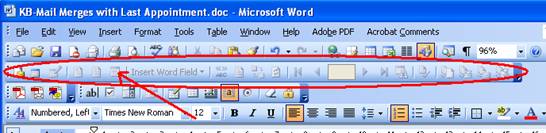|
Mail Merges with Date of Last Appointment Abstract
Capable 21C ships with a number of generic Microsoft Word ™ documents that can be used for Bring Ups, Recalls, Referees, Birthdays, etc. A detailed Knowledgebase Article (Mail Merge) exists to help configure these Mail Merge documents. This article explains how to modify Mail Merge letters so that the date of last appointment can be printed somewhere in the document. Underlying challenge
The date of last appointment is exposed in the underlying query that Capable 21C uses to produce mail merge letters. However, the name of the field is ‘MaxOfAppointment’, which may not intuitively suggest that it is the date of last appointment. Resolution
To include the date of last appointment: Detailed Information
To insert a merge field in Microsoft Word ™:
|
This knowledge resource is designed
for use on a Windows (tm) XP system operating at a screen
resolution of 1024x768 or better. Windows Media Player must be
installed for this training resource to operate correctly. Copyright 2008 Capable Software Pty Ltd Training Sessions Other Resources |